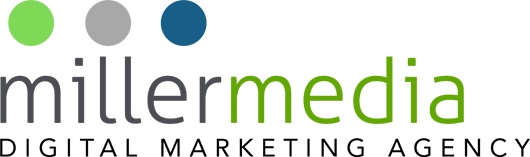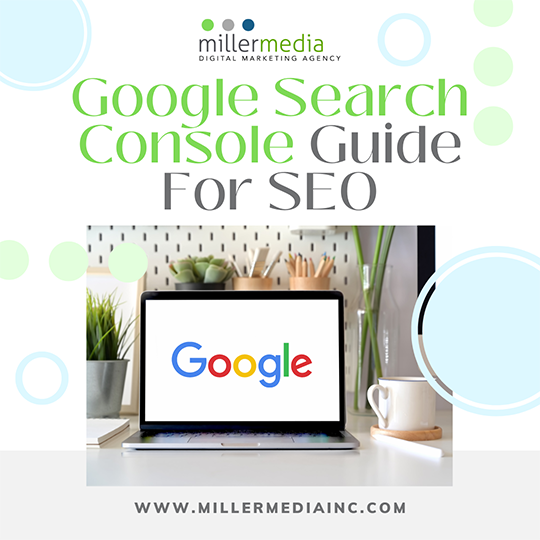Improve your website’s health and search performance. Google search console provides data necessary to monitor website performance to improve search rankings. However, it’s not necessary to use Search Console to rank better nor is it a ranking factor. This still makes it an absolute necessity for online businesses and to maximize success because it offers an overview of metrics related to search performance and user experience to help you improve the quality of your website and generate more traffic. Search Console also provides a way for Google to communicate when it discovers security issues (like hacking vulnerabilities) and if the search quality team has imposed a manual action penalty.
More important features included are:
- Monitor indexing & crawling
- Identify and fix errors
- Overview of search performance
- Request indexing of updated pages
- Review internal and external links
Get Started Now!
The first step to using Search Console is to verify site ownership. Google provides several different ways to accomplish site verification, depending on if you’re verifying a website, a domain, a Google site, or a Blogger-hosted site. Domains registered with Google domains are automatically verified by adding them to Search Console. Most users will verify their sites using one of four methods:
- HTML file upload
- Meta tag
- Google Analytics tracking code
- Google Tag Manager
Some site hosting platforms limit what can be uploaded and require a specific way to verify site owners, but that’s becoming less of an issue as many hosted site services have an easy-to-follow verification process.
How To Verify Site Ownership
There are two standard ways to verify site ownership with a regular website, like a standard WordPress site: HTML file upload and Meta tag. When verifying a site using either of these two methods, you’ll be choosing the URL-prefix properties process. Go to the Search Console and open the Property Selector dropdown that’s visible in the top left-hand corner on any Search Console page. In the pop-up labeled “Select Property Type”, enter the URL of the site then click the “Continue” button. Select the HTML file upload method and download the HTML file. Then, upload the HTML file to the root of your website. Finish the verification process by clicking “Verify” back in the Search Console.
Troubleshooting
Ranking in search results depends on Google’s ability to crawl and index webpages. The Search Console URL Inspection Tool warns of any issues with crawling and indexing before it becomes a major problem and pages start dropping from the search results.
Each submitted URL a user can:
- Request indexing for a recently updated webpage.
- View how Google discovered the webpage (sitemaps and referring internal pages).
- View the last crawl date for a URL.
- Check if Google is using a declared canonical URL or is using another one.
- Check mobile usability status.
- Check enhancements like breadcrumbs.
Fixing 404 Errors
The coverage report can also alert you to 404 and 500 series error responses, as well as communicate that everything is functioning properly. A 404-server response is called an error only because the browser or crawler’s request for a webpage was made in error because the page does not exist. If a guest site (or an internal link) links to a page that doesn’t exist, the coverage report will show a 404 response. By clicking on one of the affected URLs and selecting the Inspect URL tool will reveal what pages (or sitemaps) are referring to the non-existent page.
Still having trouble using Google Search Console? We can help! Call 248.528.3600